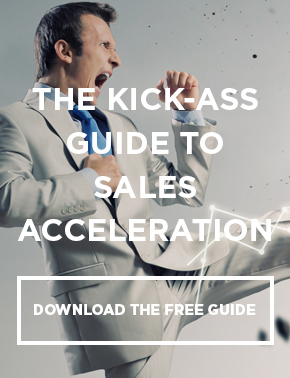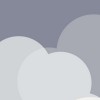If you have ever used Salesforce, then you know just how much firepower this CRM platform has behind it. What makes it even more useful is its ability to be integrated with so many additional “weapons” like Unbounce, that allow you to have all of you leads come back to one CRM arsenal. We have put together a step-by-step guide for the integration of your Unbounce landing pages into Salesforce. Below you will find all of the requirements on the Unbounce & Salesforce side of integration as well as the little details of the process that are often overlooked. Enjoy the how to: Integrating Unbounce with Salesforce!
Requirements: Pro level subscriptions and requires a Salesforce account with Web Services APIaccess. Salesforce Enterprise account or above.
Purpose: To send leads into SFDC. Seems like certain forms in Unbounce can be integrated with SFDC while you can choose not to integrate certain forms/landing pages as well. The steps listed below may need to be repeated for each landing page that you wish to sync with SFDC.
Purpose: To send leads into SFDC. Seems like certain forms in Unbounce can be integrated with SFDC while you can choose not to integrate certain forms/landing pages as well. The steps listed below may need to be repeated for each landing page that you wish to sync with SFDC.
Steps to set up integration:
1. Log into Unbounce.
1. Log into Unbounce.
2. Navigate to the page overview for the page you wish to integrate with Salesforce.
3. Click on Salesforce in the Leads & Form Integrations section near the bottom right-hand
corner of the page.
4. Click on the “Log into Salesforce” link.
5. Log in to Salesforce and click “Allow” in order to give Unbounce permission to send lead information.
6. Wait for Salesforce and Unbounce to authenticate.
7. Your page should now be successfully integrated with Salesforce! When you close the dialog Salesforce will have a blue checkmark, indicating that new leads will be forwarded to Salesforce.
What you need from the Unbounce side: Pro subscription, a landing page with form fields, email, last name, and company.
What you need from the Salesforce side: API enabled, object-level permission, and field-level security
Unbounce Custom Fields: Unbounce Page ID, Unbounce Page Variant, Unbounce SubmissionDate, Source
Note: User must have “Modify All Data” permissions enabled. (The connected user is established in step 4 listed above).
Other steps: Will need to update lead layout page in order to see the Unbounce custom fields.
At a minimum: Unbounce forms must have Last Name, Company, and Email in order to sync properly.
Other steps: Will need to update lead layout page in order to see the Unbounce custom fields.
At a minimum: Unbounce forms must have Last Name, Company, and Email in order to sync properly.
Don’t hesitate to contact us if you have any questions or would like to know how this applies to your business. Stop searching for the knowledge and have it delivered directly to you by Subscribing to Read the Review & Save a Few [News Letter], your weekly debriefing to all the Sales Acceleration Software News, Reviews, & How-to’s!