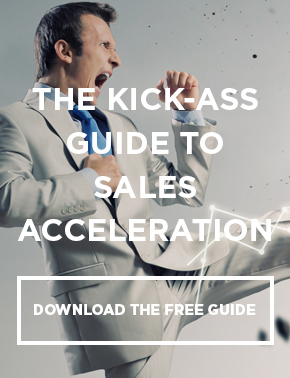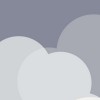Salesforce can be terrifying when you accidentally edit, enter, or save changes that were a mistake. How awesome would it be to fix your Salesforce mistakes before calling the Admin for back-up? When you accidentally “click that button” or “refresh that page” in Salesforce, follow these tricks to prevent the dreaded “Admin phone call” and writing that embarrassing, apologetic email.
- Repeat After Me: “The Recycle Bin is my friend”: Okay good. Say it 5 more times. Now, login to Salesforce, scroll down your home page, and find an icon that says, “My Recycle Bin.” This is stuff you delete that Salesforce thinks it should temporarily save (and sometimes, for good reason). You can select any deleted item and click a button that says, “Undelete.”
- Mass Update = Mass Export: Want to mass update a group of your contacts? No worries. Just pull a report BEFORE you mass update them in Salesforce and export that report data to an excel file. If you screw up the mass update, you have the original data saved in that excel file. Hand your Admin the file and he/she can import the data back in to Salesforce.
- Back, Back, Back, Back It Up: Admins are supposed to back-up company Salesforce data regularly and save the data in case of unforeseen problems/events. Make sure your company has this regular, automated back-up in place in case of unforeseen events taking place. Everyone will be happier.
- Ask Your Salesforce Admin To Take Control: …Nicely. You’re in sales, so you should be good at this, right? Ask your Admin to remove the Delete button off page layouts, adjust profiles, and/or change organization-wide default settings to prevent certain people from having the capabilities to delete things. You can do this with edit and read-only permissions, too.
- Finally, keep calm and think through the process of fixing errors: This is the best way to ensure data stays clean and you don’t get called out on that Monday morning sales call for messing up reporting and Salesforce data.
Don’t hesitate to contact us if you have any questions or would like to know how this applies to your business. Stop searching for the knowledge and have it delivered directly to you by Subscribing to Read the Review & Save a Few [News Letter], your weekly debrief to all the sales automation technology news, reviews, & how-to’s!